Telephony replacement: digital lines (VoIP telephony)
Updating the University's telephony service
BT plans to switch off all analogue telephone services between January 2026 and January 2027 which means the University needs to migrate its critical and analogue lines from the current Chorus telephony service to a chosen alternative solution by the end of 2025.
The Chorus service contract (provided by ATOS/Mitel) ends in July 2026 and the University is taking this opportunity to move to a new cloud-based supplier.
Leveraging the University's relationship with Microsoft, the preferred new service will be Microsoft Teams Phone.There are more than 4000 University or college staff already using Teams Phone.
Microsoft Teams Phone
Teams Phone (previously referred to as Telephony over Teams at the University) is part of the Microsoft Teams application and offers the user the ability to make and receive telephone calls through their Microsoft Teams client on any device. It also includes other functionality you would expect from a telephony service, for example the ability to transfer calls, receive or leave voicemail messages etc.
What are digital lines?
Digital lines refer to VoIP (Voice Over Internet Protocol) telephony, as opposed to analogue lines that use dedicated copper wiring and network infrastructure. If you have a Chorus desk phone, this uses VoIP telephony which is a digital line.
Common area and personal telephony lines
Non-people and people lines in Chorus are known as common area and personal lines respectively in Teams Phone.
What does this mean for my college or department?
All existing Chorus desk phones will be removed and the project will not supply personal handsets or headsets.
Personal users can use Teams Phone through:
- their computer’s inbuilt microphone and speaker
- a headset (that they might already be using for Teams meetings)
- Teams Phone compatible handset (if paid for by their department or college)
- the Teams Phone app on their personal mobile phone or tablet
The table below shows the Teams Phone equivalent for selected activities that might be in use in Chorus:
| Chorus | Teams Phone |
|---|---|
| Hunt Group | Call Queue |
| Pickup Group | Call Group |
| EA Group | Call Delegation |
People in dual roles
People in dual roles may have a personal line and a ‘role-based’ line. Only one telephone number can be associated with an SSO, so colleges or departments who want to provide a ‘role-based’ line will need to create a common area line in Phoneman for this purpose. They will also need to pay for a Shared Area Device licence if they want to use a handset, and they will need to pay for the handset itself.
Transitioning personal lines to Teams Phone
Telephone Coordinators will need to move personal lines to Teams Phone, using Phoneman, at the appropriate time.
Before moving personal lines to Teams Phone, Telephone Coordinators should:
- ensure users involved in arrangements such as call queues or delegation will be moved at the same time
- ensure users have been given adequate notice of any changes
- ensure handsets are available for those users for whom they have agreed to provide them, and that network preparations are complete for those handsets
There are more than 10,000 common area devices in use currently across the collegiate University. These are handsets located in communal or shared areas allowing more than one person to make or receive calls (for example, receptions areas, porters’ lodges). The introduction of Teams Phone could result in some of these common areas no longer requiring a physical handset and the table below outlines the options for moving these lines, including what will be provided by the project. If you are unsure about the best solution to use or need further advice, please contact the project team.
Each common area phones (CAP) requires a Shared Area Device licence which is charged annually.
| Current Chorus configuration | Suggested alternative | How to achieve this | Associated cost | |
|---|---|---|---|---|
| Common area phone, eg lodge/library/lab etc where a phone is required | Teams Phone compatible handset using a Shared Area Device licence |
The project will fund:
It will not fund additional, future or replacement handset purchases Your network will require configuration, a device will need to be ordered, configured and deployed |
Up front hardware cost, future hardware refresh cost |
|
| Common area phone, eg lodge/library/lab etc where a phone is no longer required | Move the extension to a Teams Call Queue/Autoattendant. Provide Teams Phone to the users who need to answer these calls. This will facilitate hybrid working |
|
Ongoing annual line charge under new cost model | |
| Intercoms | Reconfigure these devices to talk to a user on Teams | Contact the project team, which will handle these on a case-by-case basis | To be determined individually |
Transitioning common area line to Teams Phone
Telephone Coordinators will need to move non-people lines to common area lines in Teams Phone, using Phoneman, at the appropriate time.
Naming convention for adding common area lines to Phoneman
Creating a common area phone line in Phoneman will create an entry in the University's global address list (GAL). To avoid duplications appearing (eg multiple 'Lodges'), please follow this naming convention: <Department/College> - <LineName>. For example: 'IT Services - Reception'
Before moving non-people lines lines to Teams Phone, Telephone Coordinators should:
- ensure users have been given adequate notice of any changes
- ensure handsets are available
- ensure network preparations are complete