The Chorus VoIP and Teams Phone systems are connected (via the University’s telephony providers) so the basic telephony functions listed below work between them:
- calling internal numbers
- transferring calls (whether this is a blind transfer or a consulted transfer)
-
automatically forwarding calls
However, there are some features that do not operate if people are using different telephony systems so should be taken into account when planning your transition to Teams Phone:
-
Chorus Hunt Groups, or Teams Phone Call Queues, will only work if all the members of the Group or Queue are using the same system
-
Executive Assistant functions do not operate across the two systems
-
call monitoring of other users’ busy status does not work if the other user is on a different system
-
intercoms which are video enabled on Chorus will not display the video for Teams Phone user
In addition, there are some network considerations that colleges and departments need to take in account when deploying Teams Phone handsets. IT Services will enable a port on the Frodo for the Teams Phone network. ITSS will then need to manage two voice Vlans on their internal network.