On-Course Applications: Milestone Process FAQs
The questions and answers below relate to the move of the Transfer of Status (GSO.2) and Confirmation of Status (GSO.14) forms into eVision, effective from 14 May 2024.
Student experience
Yes, the student will receive an automated email advising them to upload their assessment documents as soon as possible, in line with their department’s guidelines.
Yes. A warning will be displayed to the student to alert them that their milestone is overdue, but they can still access and submit the application form.
If the milestone is unsuccessful, the agreed outcome will be recorded on the system by the Super User, along with a new milestone date if appropriate. The Super User will then send a tailored email (via the system) to the student to confirm the outcome (following appropriate off-system conversations). The student will initiate the process again on the system in advance of the new milestone date.
Yes, the student can access the report via the completed applications section of On-Course Applications, via Student Self-Service.
This request will be assessed by the project team and prioritised by the project’s Steering Group.
We are looking at the best way of meeting this requirement across all forms and will aim to provide a solution as part of this project.
In line with the off-system process, the online forms do not mandate the inclusion of evidence of CUREC approval. However, if your local process requires it, the student can attach evidence to their application.
Student assessment documents
In line with common practice, the workflow will alert the Department Reviewer (DGS) to review the student’s application as soon as the College has approved it. However, as a Graduate Administrator you can search for, locate and review the student’s application at any point after they have submitted it. Note that the student uploads their milestone documents as a separate step in the process, so these documents may not be available for you to review with the initial application.
If a student needs to submit additional documents, they can do so up until the point where the Assessor has submitted their report (the student needs to request this, and the Graduate Administrator approves it). At any stage in the process, including after the Assessor has submitted their report, the Graduate Administrator can add and change documents for the student.
The maximum file size is 100mb and this is stated in the help text at the point of uploading a document (this has was increased in January 2025 following a software issue which had previously limited the file size to 12 mb).
Training needs analysis (TNA)
The Training Needs Analysis has been built into both forms as a mandatory requirement for students in the Medical Sciences Division. The student will be asked to attach the TNA if they have completed one in eVision (GSR). If they haven’t completed one in the system, they will prompted to do so.
Research integrity certificate
Evidence of completion of research integrity training is requested at transfer but only mandatory at confirmation. This is in line with the current forms and the feedback received from our Review Group. However, it is not obvious to the student that they can skip this at transfer. If it is mandatory in your department at transfer, you will need to enforce this through your guidance.
Yes, any evidence that has been uploaded as part of a milestone application will automatically be attached to any subsequent milestone applications.
Nominating Assessors
Yes, anyone with an SSO that has a PRS (employee) record in SITS will be available to select as an Assessor.
When searching for the Assessor’s employee record in the system, insert an * (wildcard) in between the first name and surname to help the system return the correct person quickly. You can also search for by the Assessor’s SSO if you know it.
No, if you need to make changes to the nominated Assessors after you have approved the application, you will need to ask the College or Department Reviewer (off system) to refer the application back to you, or alternatively contact your Graduate Administrator who can update the details for you.
The Department Reviewer can either add Assessors or refer the application back to the Supervisor to ask them to nominate Assessors (dependant on your local practice).
Yes, where Assessor(s) have already been nominated earlier in the process, the Graduate Administrator can see the details of the Assessor(s) by clicking on the Application Name in their OCA dashboard and navigating to the Supervisor’s response. They can also update them at this stage if required.
The Graduate Administrator can see the details of any Assessors nominated by the Supervisor by looking at in-progress applications in the "Current" tab on the On-Course Applications dashboard.
Department Reviewer role
Yes, Department Reviewers can be set at student level if required.
If a different Department Reviewer needs to approve the application or the outcome, the Graduate Administrator can select an alternative Department Reviewer in the system
The system will not assign a Department Reviewer that is already assigned as the student’s supervisor or Assessor – it will automatically allocate an alternative. If there is no alternative Department Reviewer, the query will be sent to the Super User who can see it in their Queries tab.
Assessor administration management
When nominating an Assessor, the Supervisor or Department Reviewer can indicate whether or not the Assessor has already been informally invited to undertake the role. Their answer to this question (Yes or No) feeds through to the Graduate Administrator. The purpose of this information is simply to allow the Graduate Administrator to tailor their email to the Assessor accordingly.
External Assessors will not have access to On-Course Applications. The Graduate Administrator can email them from within the system to their external email address. The agreed report should be uploaded by the internal Assessor (or the Graduate Administrator if both Assessors are external).
When nominating an Assessor, if the name is left as plain text instead of selected from the dropdown (SSO) list, the system treats them as external and requests manual input of an email address. If this has occurred for an internal Assessor in error, it can be corrected using the ‘Add / Replace’ button. Replace the existing Assessor by correctly selecting them from the dropdown (SSO) list and explain the correction in the "reason for change" box.
Yes, the system allows two Assessors plus one reserve to be recorded. If the reserve is to be used, the Graduate Administrator can confirm them in the system and then treat them as a regular Assessor.
Yes, the Graduate Administrator can invite the Assessor before the Student has submitted their assessment documents. There is a separate system step for the Graduate Administrator to share the assessment documents with the Assessor.
Yes, the Assessor doesn’t need to do anything in the system to formally accept the role. The Graduate Administrator can share the Student’s documents as soon as they have confirmed the Assessor in the system.
Assessor report
Yes, one of the Assessors (must be internal) will upload the agreed report, which should be provided on the local template as currently.
The Graduate Administrator can receive the report from an external Assessor by email and upload it into the system on their behalf.
Yes, the Graduate Administrator can upload the report on behalf of the Assessors.
Yes, the milestone deadline is visible in the Student Information section of the form that the Assessors use.
No, the Assessors do not receive any automated communications from the system. However, when they log in to the Assessor dashboard the report will show as “Report Overdue” if it is more than three weeks past the interview date (provided an interview date has been entered into the system). This is in line with the timeframe provided in the Policy and Guidance on Research Degrees.
Email notifications
Will the Graduate Administrator receive a notification when a Student has started their application?
The Graduate Administrator will receive an email notification when the Student submits their application (in common with all On-Course Applications), provided they have not opted out of receiving notifications. Contact your divisional Super User if you need to request to switch notifications on/off.
Yes, all participants in the process will receive an email when the application is ready for them to review in their “To Action” tab (in common with all On-Course Applications), provided they have not opted out of receiving notifications. Contact your divisional Super User if you need to request to switch notifications on/off.
No, in line with all On-Course Application outcomes, the Super User sends an email with details of the final outcome to the student, using an editable email template within the system.
Yes, a copy of the outcome email is sent to the Supervisor, College and Graduate Administrator.
Yes, the “Draft Invitation Email to Assessor” section can be used for any correspondence that you wish to send to the Assessor, at any stage after they have been confirmed.
Application statuses
Contact details for Graduate Administrators can be found on the Graduate Studies webpage. For information about Department Reviewers, Super Users and System Administrators for On-Course Applications, please contact your divisional graduate studies office.